How to protect PowerPoint Presentations?
Home > FAQ August 28th, 2013For well-designed PowerPoint Presentations, you will certainly find a way to show everyone! However, during the show, you neither want others to freely steal your "creative", and also don’t wish that your ppt files must be opened in PowerPoint environment. So, how to achieve it?
Oh, in fact, you can convert your powerpoint PPT files to PDF or jpg image file format, so that you not only can well protect the copyright of your PowerPoint Presentations, but also at same time you needn’t to install powerpoint to show your PowerPoint Presentations ppt files.
Therefore, in this article I will provide you a PPT file conversion tool, and let you easily enjoy the wonderful PPT file conversion!
In order to make sure your PowerPoint Presentations are not modified by others, you can use the CZ Powerpoint to PDF tool to convert PowerPoint ppt to popular PDF documents, so others not only will facilitate browsing, but also you can effectively protect your PowerPoint Presentations.
Step 1: Download and Install
CZ Powerpoint to PDF is an image processing shareware, in unregistered version, it can only convert 2 ppt/pptx files once. The tool is currently the latest version is 4.0 Build130819, you can run it on various windows operating systems and it supports 32 bit or 64 bit Win98, Win2000, WinNT 4.0, WinME, WinXp, Win2003, Win Vista, Win 7, Win 8, Win 2008, Win 2012.
You can download it from http://www.convertzone.com/ppt2pdf/demo/czppt2pdf.exe, and the installation file size is about 10M! After simply double-click the file, and you will be able to successfully install it. After installation, CZ Powerpoint to PDF is shown automatically in the Start menu, and create a set of folders.
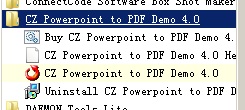
Step 2: Start Guide
On the Start menu, simply click "Programs" menu, then click "CZ Powerpoint to PDF Demo 4.0" command, it will show below Main interface
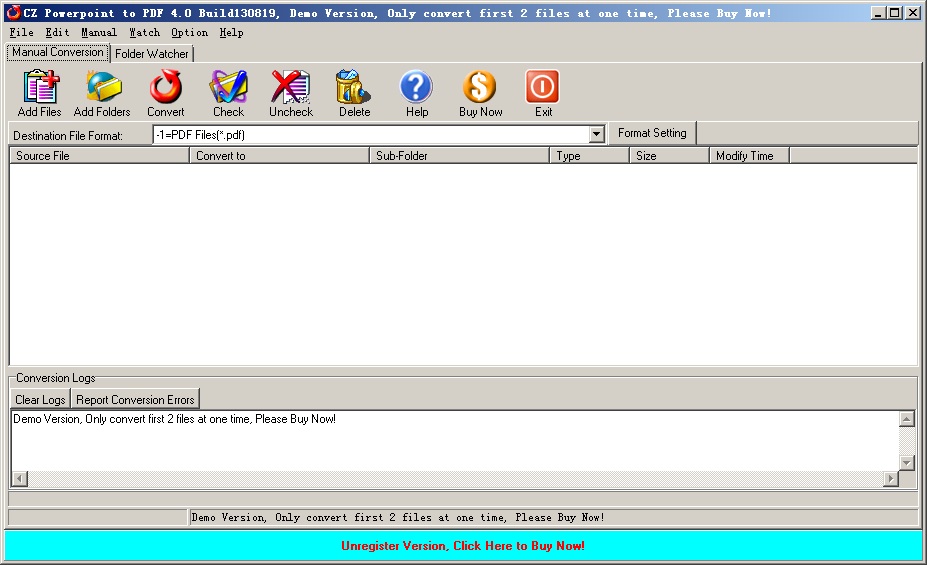
Using the toolbar command buttons in main interface, you can easily convert PowerPoint files to PDF documents.
Click the "Add Files" button  on the interface, it will show below File Open dialog box, then select the powerpoint ppt/pptx files, hint: you can press "ctrl" key button and mouse left click to multiple select powerpoint ppt/pptx files.
on the interface, it will show below File Open dialog box, then select the powerpoint ppt/pptx files, hint: you can press "ctrl" key button and mouse left click to multiple select powerpoint ppt/pptx files.
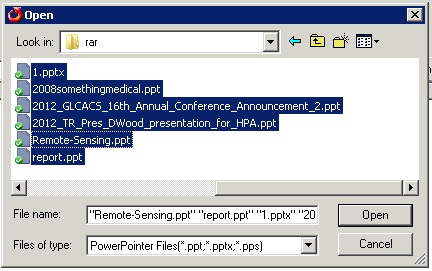
After click above "Open" button, it will show "Set Destination File Path" dialog, if you want to convert your ppt to pdf files in same file path, just click "OK" button
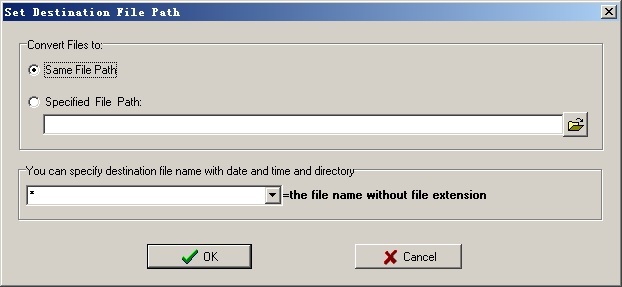
The specified files will automatically appear in the list area at the interface.
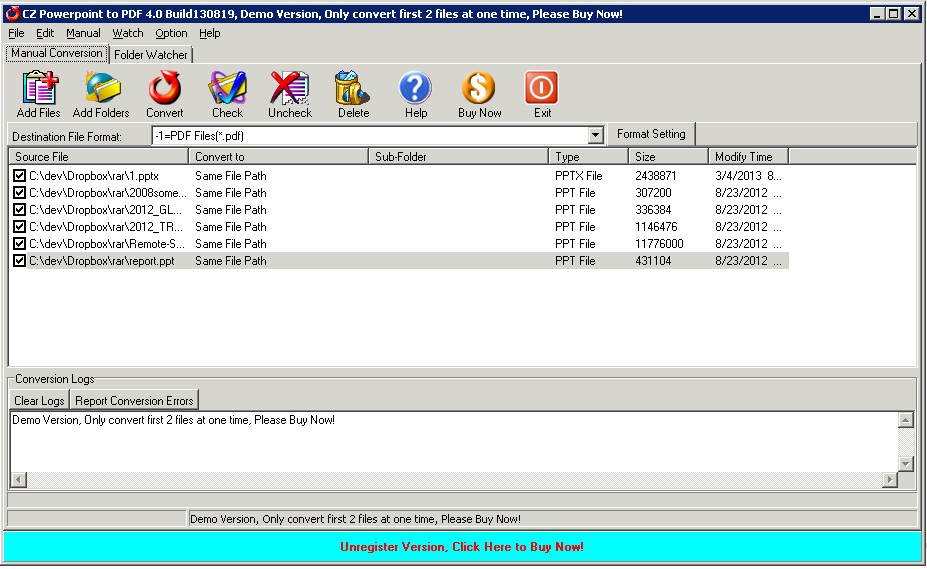
In addition to adding files one by one, you also can batch add multiple PowerPoint files, but these files must be saved in the same directory beforehand, then click "Add Folders" command  on the toolbar, then it will open below "Add Sub-Folders" dialog box
on the toolbar, then it will open below "Add Sub-Folders" dialog box
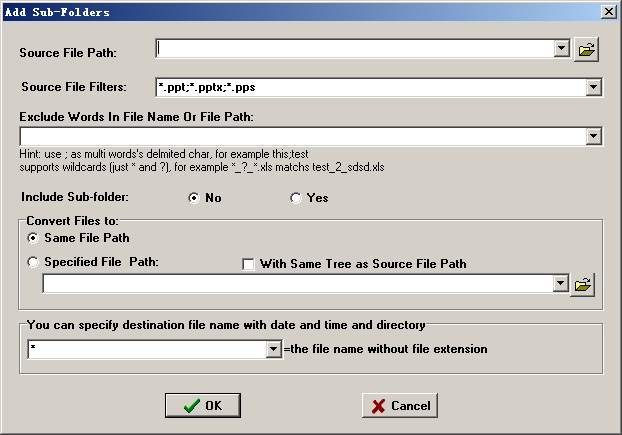
You can specify "Source File Path" and click the "Source File Filters" setting from the drop-down list, and select the appropriate file type, the program default, will automatically select the "*. ppt;*.pptx;*. pps" option, and finally click the "OK" button on the interface.
Completion of the above settings, click "Convert" button ![]() on toolbar, CZ Powerpoint to PDF program will automatically do document format conversion operation. while the conversion is finished, you can browse the PDF files from the destincation file path; of course, if you needn’t to convert some particular files, you can uncheck the files from interface listview
on toolbar, CZ Powerpoint to PDF program will automatically do document format conversion operation. while the conversion is finished, you can browse the PDF files from the destincation file path; of course, if you needn’t to convert some particular files, you can uncheck the files from interface listview
And you can add watermark to your PDF files, just click "Format Setting" button, it will show "Ghostscript output format setting dialog", then click "watermark" tab, input watermark string, final click "ok" button.
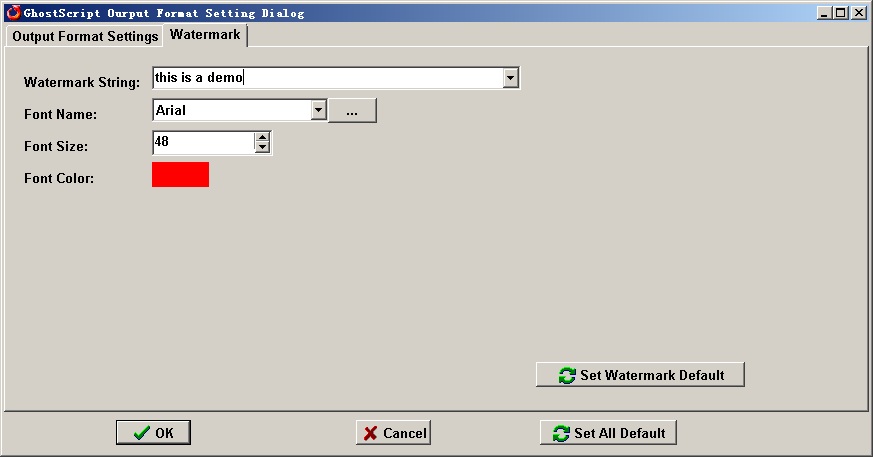
In addition to PowerPoint files can be converted to PDF format, CZ Powerpoint to PDF can convert PowerPoint files into PNG, JPEG, TIFF, PNM, BMP files, and convert more flexible manner.
What I talked above is about how to protect your powerpoint presentations by CZ Powerpoint to PDF. This software is developed by ConvertZone software company, if you need to know more about file format conversion software, please visit its official website. If you have any question about this software, please contact us by the ways supported on this website.
Recent Comments