| Products->CZ Word to PDF COM: |
| CZ Word to PDF COM for MS Word V4.0 |
|
About
CZ Word to PDF COM is a COM component/object designed to assist you, the developer, to quickly add a document conversion utility to your application. It can be called from VB, VC, DELPHI, and can watch source file folder and convert new uploading ms word, RTF, text or html documents to PDF files automatically. you can use it to convert word to pdf, doc to pdf, html to pdf, text to pdf and rtf to pdf! you can convert a lot of word on the fly to pdf files once time! saving your time!
Furthermore, we provide some VB and DELPHI examples. Although you may not be using Visual Basic and DELPHI, the approach for all development environments will be similar.
Key Features
A. batch convert word to pdf, doc to pdf, html to pdf, text to pdf and rtf to pdf files quickly.
B. can watch source file folder and convert new uploading ms word DOC, RTF, text or html documents to PDF files automatically. While your user upload word documents to your website, then this folder watcher can automatically convert them into PDF format.
C. preserves original document layout, include url link, bookmark, images and tables.
D. can control the settings for Distiller and/or PDFMaker.
E. support COM interface and command line arguments.
F. can add the files in subfolders to convert.
G. supports drag files and folders from your desktop.
H. can output pdf files with many page sizes (like a3, a4, etc) and orientation (like landscape or portrait).
System Requirements
1.You will need a Pentium 150 PC or higher, 16MB RAM or more.
2. The operating system should be 32 bit or 64 bit Win95, Win98, Win2000, WinNT 4.0, WinME, WinXp, Win2003, Win Vista, Win 7, Win 8, Win 2008, Win 2012..
3.You must install Microsoft Word 95 or higher for windows.
What's New In CZ Word to PDF COM?
09/02/2013 released CZ Word to PDF COM V4.0 Build130902, fixed the watermark color error.
08/29/2013 released CZ Word to PDF COM V4.0 Build130829, changed the calling ms word way that can keep CZ Word to PDF COM more stable, and fixed the error that folder watcher won't work.
01/11/2013 released CZ Word to PDF COM V4.0 Build130111, supports multiple languages GUI, now including English, German, simplified Chinese, and traditional Chinese.
03/14/2011 released CZ Word to PDF COM V4.0 Build110314, add images (png, jpg, tiff, pnm, psd, pcx, bmp) and postscript and pdf files output formats, and support watermark and other many options.
2007-11-16 release CZ Word to PDF COM v2.0 build071113, add page setup function, now you can output pdf files with many page sizes (like a3, a4, etc) and orientation (like landscape or portrait).
2005-05-07 release CZ Word to PDF COM V2.0 build0050507, delete /h command line argument, and delete visible COM property.
2003-07-04 release CZ Word to PDF COM V2.0 build030704, you can change the security, so that the user cannot print, copy, or change anything.
2003-06-24 release CZ Word to PDF COM V2.0 build030624, add supports of acrobat 5.0.5 and 6.0.
2003-04-05 release CZ Word to PDF COM V2.0 Build030405, add folder watcher that watch source file path and convert new uploading ms word DOC, RTF, text or html documents to PDF files automatically. While your user upload word documents to your website, then this folder watcher can automatically convert them into PDF format.
2003-01-07 release CZ Word to PDF COM V1.5 Build030107, add function that convert link and bookmark in doc files to pdf.
2002-08-19 release CZ Word to PDF COM V1.0, have following function:
A. batch convert word to pdf, doc to pdf, html to pdf, text to pdf and rtf to pdf files quickly.
B. preserves original document layout, include images and tables.
C. support COM interface and command line arguments.
D. can add the files in subfolders to convert.
E. supports drag files and folders from your desktop.
F. can create run log file.
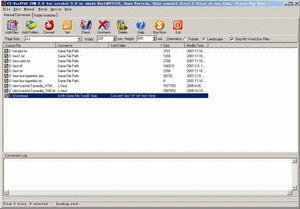 |
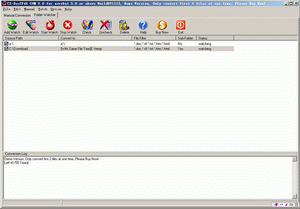 |
| Manual Convert | Folder Watcher |
Faq
How to install it?
The install is very easy, please see the following step:
1. you only run czdoc2pdf.exe, click "yes" button while displaying the dialog with "This will install CZ Word to PDF com v4.0, do you wish continue?"
2. click "next" button while displaying the dialog with "welcome to the ...."
3. select destination directory and click "next" button while displaying the dialog with "selection destination..."
4. click "next" button while displaying the dialog with "selection start..."
5. click "install" button while displaying the dialog with "ready to install"
6. click "finish" button while install finish.
How does "Manual Convert" work?
Please click "Manual Convert" tab sheet, you can simply press the "add files" button, then select the files to batch conversion list with ctrl or shift key, or click the "add folders" button to select the file folder. finally press the "convert" button, in a short time you will have finished conversion!
How does "Folder Watcher" work?
Please click "Folder Watcher" tab sheet, then click "Add Watch" button, and show a "Add Watch" dialog, and input "Source File Path", "destination File Path" and "File Filter", press "OK" button, you will add a file watch to folder watcher list. finally press "Start Watch" button, while the word documents are copied to the source path, then this folder watcher can automatically convert them into viewable html format of destination file path.
How to use command line run?
usage: cz-doc2pdf [/d:destination path] [/s] [/?]
<file path> the path and files want to be converted, for example, d:\*.doc
[/d:destination path] the destination file path
/s include the files in subfolders
/? show help
example 1:
convert all word doc files in disk d to pdf files, the destination path is d:\destination
cz-doc2pdf d:\*.doc /d:d:\destination /s
example 2:
convert all word doc files in d:\ dir to html files
cz-doc2pdf d:\*.doc
What's CZ Word to PDF COM Methods?
ConvertFolder Method
Convert doc files in folder to pdf files.
Syntax
strValue = oCZDoc2PdfCOM.ConvertFolder(SrcFilePath,DestFilePath,DestFileFormat,IsSubFolder,BSTR Option) Parameters
String specifying source file path, for example "c:\*.doc"
DestFilePath
String specifying destination file path, if blank then convert to current path.
DestFileFormat
String specifying destination file format, reserve, please leave blank.
IsSubFolder
Boolean. Flag that indicates whether convert file of sub folder. If true, convert file of sub folder. If false, do not convert file of sub folder.
Option
String, reserve.
Returns
String, return the conversion error reason, if return is blank, then convert successfully, otherwise is error reason.
VB Example
The following VB example convert "c:\*.doc" word files to pdf files, not include file of sub-folder, the conversion result is in "d:\":
dim ConvertCom as object
dim sResult as string
set ConvertCom=CreateObject("czdoc2pdf.ConvertApplication")
sResult=ConvertCom.ConvertFolder("c:\*.doc","d:\","",false,"")
if sResult="" then
msgbox "Convert OK!"
else
msgbox "Convert Failure, error reason is" & sResult
end if
set ConvertCom=nothing
DELPHI Example
The following DELPHI example convert "c:\*.doc" word files to pdf files, not include file of sub-folder, the conversion result is in "d:\":
var ConvertCom: Variant;
sResult:string;
ConvertCom := CreateOleObject('czdoc2pdf.ConvertApplication');
sResult:=ConvertCom.ConvertFolder('c:\*.doc','d:\','',false,'');
if sResult='' then
showmessage('Convert OK!')
else
showmessage('Convert failure, error reason is ' + sResult);
ConvertCom:=UnAssigned;
How to use COM component/object in DELPHI?
1. COM Init
Example:
var ConvertCom: Variant;
ConvertCom := CreateOleObject('czdoc2pdf.ConvertApplication');
2. COM Method
Example:
sResult:=ConvertCom.ConvertFolder('c:\*.doc','d:\','',false,'');
3. Close COM
Example:
ConvertCom:=UnAssigned;
Please click here to download the complete delphi 5.0 example.
How to use COM component/object in VB?
1. COM Init
Example:
set ConvertCom=CreateObject("czdoc2pdf.ConvertApplication")
2. Com Method
Example:
result=ConvertCom.ConvertFolder("c:\*.doc","d:\","",false,"")
3. Close COM
Example:
set ConvertCom=nothing
Can CZ Word to PDF com convert WordPerfect files to PDF files?
Yes, CZ Word to PDF com can convert WordPerfect to PDF, but you must first open a WordPerfect file using ms word, then the system will prompt to insert the window install disk. If you can use ms word to open a WordPerfect file successfully, you can use CZ Word to PDF com to convert WordPerfect file to PDF.
We are evaluating your product for our software product. We would like to distribute your product with our product if it fits to our requirement. We are interested knowing price structure for distribution license, where we can bundle your product with our product.
You can choose to pay for each copy, or pay for Developer License. After you order the developer license, there is not any limit for the developer license, you can bundle our product to your application, then redistribute your application to anyone, any times, and anytime.
You can order it from http://www.convertzone.com/goto/order-cz-doc2pdf-com-dev.php
How we can redistribute your product with our product? If it is possible, What file we need to insert in our setup?
You only add cz-doc2pdf.exe and register.key to your setup, and add command to run cz-doc2pdf.exe with Parameters"/regserver" while installing, and add command to run cz-doc2pdf.exe with Parameters"/unregserver" while uninstalling.
![]() Please click below button to buy CZ Word to PDF COM now, 100% Secure on-line
Please click below button to buy CZ Word to PDF COM now, 100% Secure on-line