| Products->PDF to Word: |
| PDF to Word V2.0 |
About
PDF to Word is a batch PDF converter that can convert PDF to word doc files. It doesn't require Adobe Acrobat and MS Word to be installed.
PDF to Word supports batch conversion, command line and folder watcher. Batch conversion ability allows you to convert an unlimited number of files at a time, saving your time!
To convert your documents, just select destination file format, then click "Add Files" or "Add Folders" button to add files, final click "Convert" button to get conversion result, it is very easy to use!
System Requirements
1.You will need a Pentium 150 PC or higher, 16MB RAM or more.
2. The operating system should be 32 bit or 64 bit Win95, Win98, Win2000, WinNT 4.0, WinME, WinXp, Win2003, Win Vista, Win 7, Win 8, Win 2008, Win 2012.
What's New
11/16/2013 released PDF to Word V2.0 Build131116, fixed the error that folder watcher won't work.
01/11/2013 released PDF to Word V2.0 Build130111, supports multiple languages GUI, now including English, German, simplified Chinese, and traditional Chinese.
02/25/2010 released PDF to Word V1.0 Build100225, add folder watcher that watch source file path and convert new uploading PDF documents to Word doc files automatically. While your user upload PDF documents to your website, then this folder watcher can automatically convert them into Word doc format.
Manual Convert Interface
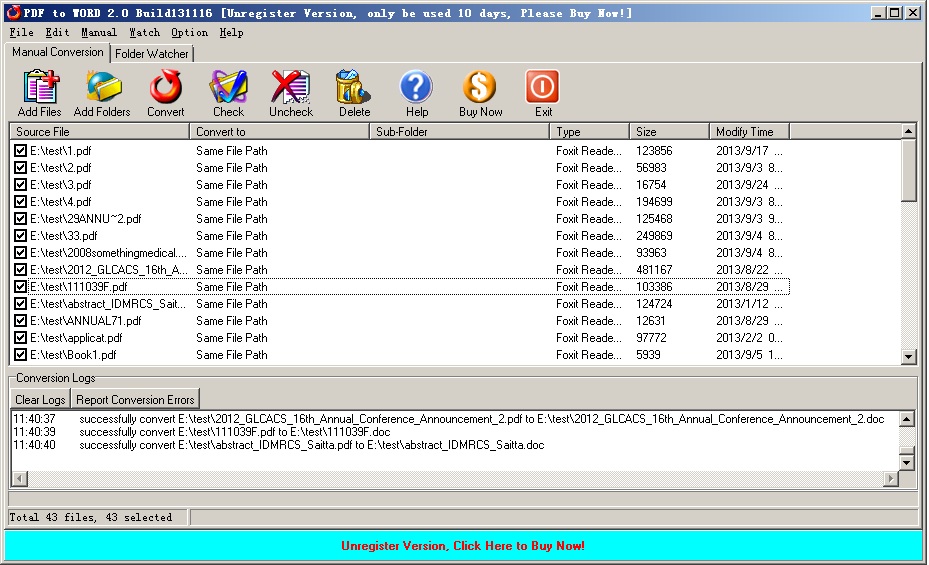
Folder Watcher Interface
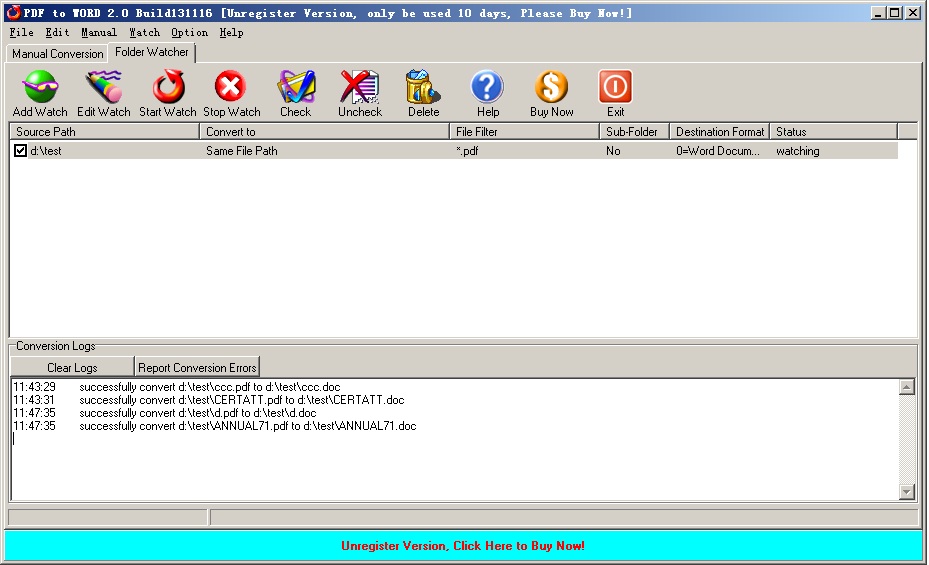
Faq
How to install it?
The install is very easy, please see the following step:
1. you only run pdftoword.exe, click "yes" button while displaying the dialog with "This will install PDF to Word, do you wish continue?"
2. click "next" button while displaying the dialog with "welcome to the ...."
3. select destination directory and click "next" button while displaying the dialog with "selection destination..."
4. click "next" button while displaying the dialog with "selection start..."
5. click "install" button while displaying the dialog with "ready to install"
6. click "finish" button while install finish.
How does "Manual Convert" work?
Please click "Manual Convert" tab sheet, you can simply press the "add files" button, then select the files to batch conversion list with ctrl or shift key, or click the "add folders" button to select the file folder. finally press the "convert" button, in a short time you will have finished conversion!
How does "Folder Watcher" work?
Please click "Folder Watcher" tab sheet, then click "Add Watch" button, and show a "Add Watch" dialog, and input "Source File Path", "destination File Path" and "File Filter", press "OK" button, you will add a file watch to folder watcher list. finally press "Start Watch" button, while the word documents are copied to the source path, then this folder watcher can automatically convert them into viewable html format of destination file path.
How to use command line run?
usage: pdf2word <file path> [/dfn:<destination file name>] [/d:<destination folder>] [/s] [/e:<exclude words in file name or file path>] [/ef:<exclude file list file>
The command line will return 1 if the conversion has error, and the command line will return 0 if the conversion is successful.
Please notice: add quotes when argument contain spaces
| file path | the path and files want to be converted, this parameter must exist. for example, "d:\test path\*.doc" As shown in the example above, filenames that include spaces must be enclosed in quotes. |
| [/dfn:<destination file name>] |
the destination file name. for example /dfn:d:\test\dest.pdf, means converting to d:\test\dest.pdf file. |
| /d:<destination folder> | destination folder for example, /d:"d:\test path", means the conversion result will be saved to "d:\test path" folder |
| /s | include the files in subfolders |
| [/e:<exclude words in file name or file path>] | Exclude words in file name or file path, (use quotes when paths contain spaces) Hint: use ; as multi words's delmited char, for example this;test supports wildcards (just * and ?), for example *_?_*.doc matchs test_2_sdsd.doc for example /e:"\inc\;test-;test*s", means you want to exclude file name or file path include \inc\ and test- and test*s |
| [/ef:<exclude file list file>] | Exclude file list, the list is saved in text file
for example /ef:"exclude.lst", means you want to exclude file, the exclude file list is saved in exclude.lst, an exclude file per line, exclude file name supports wildcards (just * and ?), for example *_?_*.doc matchs test_2_sdsd.doc exclude.lst example is below: |
Command Line Example 1:
convert all PDF files in folder e:\source to word doc files, destination folder is c:\destination.
pdf2word e:\source\*.pdf /f:-1 /d:"c:\destination" /s
Command Line Example 2: (this example shows how to convert files when file path with space char or long file path, you must add quotation marks beside file path )
convert test*.pdf of the folder "c:\source files" to word doc files, destination folder is "x:\destination\test\space\long file path",
pdf2word "c:\source files\test*.pdf" /d:"x:\destination\test\space\long file path"
Command Line Example 3:
convert source.pdf in c:\sourcepath to d:\destpath\dest.doc
pdf2word "c:\sourcepath\source.pdf""/dfn:d:\destpath\dest.doc"
Whether can I programmatically get feedback as to whether the conversion is successful or not (for whatever reason) while calling command line?
Yes, the command line will return 1 if the conversion has error, and the command line will return 0 if the conversion is successful.
We are evaluating your product for our software product. We would like to distribute your product with our product if it fits to our requirement. We are interested knowing price structure for distribution license, where we can bundle your product with our product.
You can choose to pay for each copy, or pay for Developer License. After you order the developer license, there is not any limit for the developer license, you can bundle our product to your application, then redistribute your application to anyone, any times, and anytime.
You can order Developer License from http://www.convertzone.com/goto/order-pdf-to-word-dev.php
Please click below button to buy PDF to Word now, 100% Secure on-line
* Support for Microsoft® Windows® 7 and x64, Vista®, Vista 64, 2012/2008/2003 Server, XP
* 12 months FREE Upgrades.
* 12 months FREE Technical Support.
* How good is our support?, please see reviews from our clients