| CZ-Xls2Txt COM for MS Excel V3.0 |
|
About
CZ-Xls2Txt COM is a COM component/object designed to assist you, the developer, to quickly add an excel document conversion utility to your application. It can be called from VB, VC, DELPHI. It is a batch text converter that convert xls to text, and can watch source file folder and convert new uploading ms excel documents to text files automatically. you can convert a lot of excel xls to text files once time! saving your time!
Key Features
A. batch convert xls to text, you can convert a lot of excel to text files once time! saving your time!
B. can watch source file folder and convert new uploading ms excel documents to text files automatically. While your user upload excel documents to your website, then this folder watcher can automatically convert them into text format.
C. support COM interface and command line arguments.
D. can add the files in subfolders to convert.
E. supports drag files and folders from your desktop.
F. can create run log file.
G. support convert multi-sheet excel file to text file.
System Requirements
1.You will need a Pentium 150 PC or higher, 16MB RAM or more.
2. The operating system should be 32 bit or 64 bit Win95, Win98, Win2000, WinNT 4.0, WinME, WinXp, Win2003, Win Vista, Win 7, Win 8, Win 2008, Win 2012..
3.Of course, you must install Microsoft Excel 95 or higher for windows
What's New In CZ-Xls2Txt COM?
2013-07-26 released CZ-XLS2Txt COM V3.0 Build130726, fixed "access OLE register table error" in win 7 64bit.
2011-10-27 released CZ-XLS2Txt COM V3.0 Build111027, supported multiple languages GUI, now including English, German, simplified Chinese, and traditional Chinese.
2003-04-16 released CZ-Xls2Txt COM V2.0 Build0030416 added convert multi-sheet excel file to text file.
2003-03-18 released CZ-Xls2Txt COM V2.0 Build030318, added folder watcher that watch source file path and convert new uploading ms excel documents to text files automatically. While your user upload word documents to your website, then this folder watcher can automatically convert them into text format.
2002-06-21 released CZ-Xls2Txt COM V1.0 Build020621 added function that supports drag files and folders from your desktop. add convert file to appoint destination file path, add /d: param in command line
2003-04-16 released CZ-Xls2Txt COM V1.0 Build0050316, added folder watcher function and COM interface.
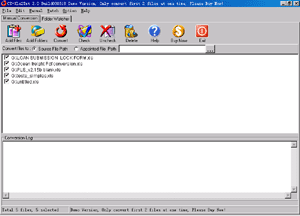 |
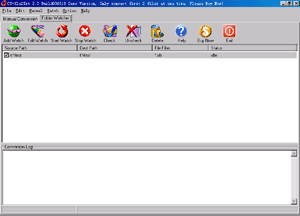 |
| Manual Convert | Folder Watcher |
Faq
Can CZ-Xls2Txt COM support ASP?
No, CZ-Xls2Txt COM do not support ASP, but you can use the folder watcher function that can convert new files in source file path to destination file path while new files are copied to source file path, so you can use this function to convert your excel documents that are uploaded to the website to text files.
How does "Manual Convert" work?
Please click "Manual Convert" tab sheet, you can simply press the "add files" button, then select the files to batch conversion list with ctrl or shift key, or click the "add folders" button to select the file folder. finally press the "convert" button, in a short time you will have finished conversion!
How does "Folder Watcher" work?
Please click "Folder Watcher" tab sheet, then click "Add Watch" button, and show a "Add Watch" dialog, and input "Source File Path", "destination File Path" and "File Filter", press "OK" button, you will add a file watch to folder watcher list. finally press "Start Watch" button, while the word documents are copied to the source path, then this folder watcher can automatically convert them into viewable html format of destination file path.
How to use command line run?
usage: cz-Xls2Txt <file path> [/d:destination path] [/s] [/h] [/?]
<file path> the path and files want to be converted, for example, d:\*.xls
[/d:destination path] the destination file path
/s include the files in subfolders
/h hide the CZ-Xls2Txt COM gui while running
/? show help
example 1:
convert all excel xls files in disk d to text files, the destination path is d:\destination
cz-Xls2Txt d:\*.doc /d:d:\destination /s
example 2:
convert all excel xls files in d:\ dir to html files and hide the cz-Xls2Txt gui
cz-Xls2Txt d:\*.doc /h
What's CZ-Xls2Txt COM Methods?
ConvertFolder Method
Convert doc files in folder to text files.
Syntax
strValue = oCZXls2TxtCOM.ConvertFolder(SrcFilePath,DestFilePath,IsSubFolder,Option) Parameters
String specifying source file path, for example "c:\*.xls"
DestFilePath
String specifying destination file path, if blank then convert to current path.
IsSubFolder
Boolean. Flag that indicates whether convert file of sub folder. If true, convert file of sub folder. If false, do not convert file of sub folder.
Option
String, reserve.
Returns
String, return the conversion error reason, if return is blank, then convert successfully, otherwise is error reason.
VB Example
The following VB example convert "c:\*.xls" word files to text files with line breaks, not include file of sub-folder, the conversion result is in "d:\":
dim ConvertCom as object
dim sResult as string
set ConvertCom=CreateObject("czxls2txt.ConvertApplication")
sResult=ConvertCom.ConvertFolder("c:\*.xls","d:\",false,"")
if sResult="" then
msgbox "Convert OK!"
else
msgbox "Convert Failure, error reason is" & sResult
end if
set ConvertCom=nothing
DELPHI Example
The following DELPHI example convert "c:\*.xls" word files to text files with line breaks, not include file of sub-folder, the conversion result is in "d:\":
var ConvertCom: Variant;
sResult:string;
ConvertCom := CreateOleObject('czxls2txt.ConvertApplication');
sResult:=ConvertCom.ConvertFolder('c:\*.xls','d:\',false,'');
if sResult='' then
showmessage('Convert OK!')
else
showmessage('Convert failure, error reason is ' + sResult);
ConvertCom:=UnAssigned;
How to use COM component/object in DELPHI?
1. COM Init
Example:
var ConvertCom: Variant;
ConvertCom := CreateOleObject('czxls2txt.ConvertApplication');
2. COM Method
Example:
sResult:=ConvertCom.ConvertFolder('c:\*.xls','d:\',false,'');
3. Close COM
Example:
ConvertCom:=UnAssigned;
Please click here to download the complete delphi example.
How to use COM component/object in VB?
1. COM Init
Example:
set ConvertCom=CreateObject("czxls2txt.ConvertApplication")
2. Com Method
Example:
result=ConvertCom.ConvertFolder("c:\*.xls","d:\",false,"")
3. Close COM
Example:
set ConvertCom=nothing
We are evaluating your product for our software product. We would like to distribute your product with our product if it fits to our requirement. We are interested knowing price structure for distribution license, where we can bundle your product with our product.
You can choose to pay for each copy, or pay for Developer License. After you order the developer license, there is not any limit for the developer license, you can bundle our product to your application, then redistribute your application to anyone, any times, and anytime.
You can order it from http://www.convertzone.com/goto/order-cz-xls2txt-com-dev.php
How we can redistribute your product with our product? If it is possible, What file we need to insert in our setup?
You only add cz-xls2txt.exe and czxls2txt.dat and register.dat to your setup, then add command to run cz-xls2txt.exe with Parameters"/regserver" while installing, and add command to run cz-xls2txt.exe with Parameters"/unregserver" while uninstalling.
I need to convert xls files containing Asian characters such as Japanese and Chinese. When I try this with CZ-xls2txt the non-western characters seem to be lost and replaced with question marks in the resulting csv file. Is there a way of specifying different character sets, such as UTF-8?
Please choose the destination file format to "unicode text" in cz-xls2txt gui, then you can convert then non-western characters ok.
Is there anyway of making the watch folder as a windows service? After the machine rebooted, so we missed a bunch of conversions because you needed to login to get the product running.
Yes, you can follow http://www.convertzone.com/scheduledtasks/ to run folder watcher at all times whether someone is logged in windows or not.
![]() Please click below button to buy CZ-Xls2Txt COM now, 100% Secure on-line
Please click below button to buy CZ-Xls2Txt COM now, 100% Secure on-line