| Products->CZ-All2Xls: |
| CZ-All2Xls V2.0 |
|
4 award from ivertech.com 5 award of all to excel award_5_geardownload.com
About
CZ-All2Xls is the award-winning, powerful batch Excel converter that converts many Database Spreadsheets File formats (XLSX, XLS, HTML, XML, MTH, CSV, TEXT, DBF, Lotus 1-2-3 wk4/wk3/wk1, Access MDB, WKS, WQ1, SLK, DIF etc) to Microsoft 2007 Excel Workbook .XLSX or MS Excel Worksheet .XLS!
CZ-All2Xls supports batch conversion, command line and folder watcher. Batch conversion ability allows you to convert an unlimited number of files at a time.
To convert your documents, just select destination file format, then click "Add Files" or "Add Folders" button to add files, final click "Convert" button to get conversion result, it is very easy to use!
Key Features
A. Source file formats include many Database Spreadsheets File formats, for example Microsoft 2007 Excel Workbook (*.xlsx), MS Excel Worksheet (*.XLS), Text Files (*.TXT; *.CSV; *.PRN; *.DIF; *.SLK), XML Files (*.XML), MS Access Databases (*.MDB; *.MDE), dBase Files (*.DBF), Query Files (*.IQY; *.DQY; *.OQY; *.RQY), Lotus 1-2-3 Files (*.WK1; *.WK3; *.WK4; *.WK?), Quattro Pro/DOS (*.WQ1) etc, you can get detail information from Supported File Format List.
B. Destination file formats include Microsoft 2007 Excel Workbook (*.xlsx) and MS Excel Workbook (*.XLS) etc, you can get detail information from Supported File Format List.
C. supports command line arguments, and you can call command line of this product in your application.
D. can add the files in subfolders to convert with power file filters, and you can set exclude words in file name or file path.
E. supports drag files and folders from your desktop.
F. can create run log file.
System Requirements
1.You will need a Pentium 150 PC or higher, 16MB RAM or more.
2. The operating system should be 32 bit or 64 bit Win95, Win98, Win2000, WinNT 4.0, WinME, WinXp, Win2003, Win Vista, Win 7, Win 8, Win 2008, Win 2012.
3.Of course, you must install Microsoft Excel 95 or higher for windows
| File Formats | Whether can be opened? | Whether can be saved? | Note |
| MS Excel 2007 Workbook(*.xlsx)
Excel XML Macro-enabled workbook(*.xlsm) Excel Non-XML binary workbook(*.xlsb) Excel XML Template(*.xltx) Excel XML Macro-enabled Template(*.xltm) Excel XML Macro-enabled add-in(*.xlam) |
Y | Y | you need install ms excel 2007 or above |
| OpenDocument Spreadsheet(*.ods) | Y | N | you need install ms excel 2007 or above |
|
Excel 97-2003 workbook(*.xls) Excel 97-2003 Template(*.xlt) Excel 97-2003 Macro-enabled add-in(*.xla) |
Y | Y | you need install ms excel 97 or above |
| Web Page (*.htm; *.html) | Y | N | you need install ms excel 2000 or above |
| Web Archive (*.mht; *.mhtml)
XML Spreadsheet 2003 (*.xml) |
Y | N | you need install ms excel 2002 or above |
| Text (Tab delimited) (*.txt)
Unicode Text (*.txt) CSV (Comma delimited) (*.csv)Formatted Text (Space delimited) (*.prn) DIF (Data Interchange Format) (*.dif)SYLK (Symbolic Link) (*.slk) Microsoft Excel 5.0/95 workbook(*.xls) |
Y | N | you need install ms excel 95 or above |
| WK4 (Lotus 1-2-3) (*.wk4)
WK3,FM3 (Lotus 1-2-3) (*.wk3) WK3 (Lotus 1-2-3) (*.wk3)WK1,FMT (Lotus 1-2-3) (*.wk1) WK1,ALL (Lotus 1-2-3) (*.wk1)WK1 (Lotus 1-2-3) (*.wk1) DBF 4 (dBASE IV) (*.dbf) DBF 3 (dBASE III) (*.dbf)DBF 2 (dBASE II) (*.dbf) |
Y | N | you need install ms excel 95 or above |
| WD1 (Lotus 1-2-3) (*.wd1)
WKS (Microsoft Works 2.0) (*.wks) WQ1 (Quattro Pro/DOS) (*.wq1) Microsoft Excel 4.0 Worksheet (*.xls)Microsoft Excel 3.0 Worksheet (*.xls) Microsoft Excel 2.1 Worksheet (*.xls) Microsoft Excel 4.0 Workbook (*.xlw) |
Y | N | you need install ms excel 95 or above |
| Access Databases (*.mdb; *.mde)
Query Files (*.iqy; *.dqy; *.oqy; *.rqy) Microsoft Excel 4.0 Macros (*.xlm; *.xla)Microsoft Excel 4.0 Charts (*.xlc) Microsoft Excel Workspaces (*.xlw) Microsoft Excel Toolbars (*.xlb)Backup Files (*.xlk; *.bak) |
Y | N | you need install ms excel 2000 or above |
| MS Access 2007 Databases (*.accdb; *.accde) | Y | N | you need install ms excel 2007 or above |
2012-06-04 release CZ-All2Xls V2.0 build120604, added automatic update function and added multiple languages GUI, now including English, German, simplified Chinese, and traditional Chinese, and fixed folder watch conversion error.
2009-11-12 release CZ-All2Xls V1.1 Build091112, add plugin function, so you can do some actions ( fox example: delete rows, delete comments, add or change author/title information etc) before conversion, and you can get more information from faq, thanks for Charles Matz and Philippe Manetta 's advice.
2009-06-28 release CZ-All2Xls V1.1 Build09628, add exclude file list options in command line interface, the exclude file list is saved in text file, thanks for Philippe Manetta's advice.
2009-06-27 release CZ-All2Xls V1.1 Build09627, add exclude file options in command line interface, it will exclude files include special words in file name or file path, thanks for Philippe Manetta's advice.
2009-04-10 release CZ-All2Xls V1.1 Build090410, you can assign source text file delimited symbol in command line and GUI, now it supports 'Tab Delimited', 'Comma Delimited', 'Semicolon Delimited', 'Pipe Delimited', 'Blank Delimited', and 'Fix Width'.
2003-04-16 release CZ-All2Xls V1.0 Build030416.
 |
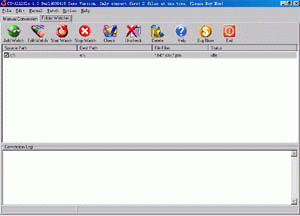 |
| Manual Convert | Folder Watcher |
Faq
How does "Manual Convert" work?
Please click "Manual Convert" tab sheet, you can simply press the "add files" button, then select the files to batch conversion list with ctrl or shift key, or click the "add folders" button to select the file folder. finally press the "convert" button, in a short time you will have finished conversion!
How does "Folder Watcher" work?
Please click "Folder Watcher" tab sheet, then click "Add Watch" button, and show a "Add Watch" dialog, and input "Source File Path", "destination File Path" and "File Filter", press "OK" button, you will add a file watch to folder watcher list. finally press "Start Watch" button, while the word documents are copied to the source path, then this folder watcher can automatically convert them into viewable html format of destination file path.
How to use command line run?
usage: cz-all2xls <file path> [/d:<destination path>] [/f:<destination file format code>] [/t:<text file delimited format>] [/p:<open password>] [/s] [/e:<exclude words in file name or file path>] [/ef:<exclude file list file>] [/plugin]
cz-all2xls will usually return 0 if the conversion is successful; otherwise, return the number of conversion errors. You can, then, use an IF (NOT) statement with a 0 return code in batch files and other automated processing. For Example:
@echo off
cz-all2xls "d:\program files\test\*.csv"
if %errorlevel% equ 0 echo convert ok
if %errorlevel% geq 1 echo convert error, the number of conversion errors are %errorlevel%, you can see the detail errors from error.log
In the example above, if no error occurs the batch file will echo convert ok. However, if an error occurs it will echo the number of conversion errors.
| file path | The path and files want to be converted, this parameter must exist. (use quotes when paths contain spaces) for example, "d:\test\*.xls" or "c:\program files\test\some*.xls" |
| /f:<destination file format code> | Destination file format code, default value is -4143 Microsft Excel Workbook(*.xls) the format code list is following: -4143 Microsft Excel Workbook(*.xls), default value 51 Microsoft 2007 Excel Workbook(*.xlsx), ms excel version must be over 2007 52 Microsoft 2007 Excel Macro Workbook(*.xlsm), ms excel version must be over 2007 50 Microsoft 2007 Excel binary Workbook(*.xlsb)',, ms excel version must be over 2007 54 Microsoft 2007 Excel Template(*.xltx), ms excel version must be over 2007 53 Microsoft 2007 Excel Macro Template(*.xltm), ms excel version must be over 2007 55 Microsoft 2007 Excel Add-in(*.xlam), ms excel version must be over 2007 43 Microsoft Excel 97-2000 & 5.0/95 Workbook(*.xls)', 39 Microsoft Excel 5.0/95 Workbook(*.xls)', 33 Microsoft Excel 4.0 Worksheet(*.xls)', 29 Microsoft Excel 3.0 Worksheet(*.xls)', 16 Microsoft Excel 2.1 Worksheet(*.xls) 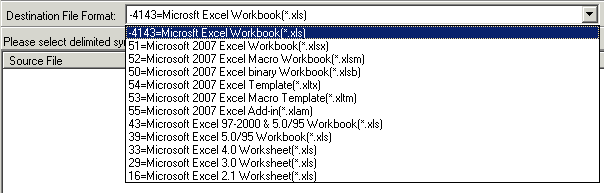 for example, /f:51, means you want convert documents to ms excel 2007 file format |
| /t:<text file delimited format> | Source text file delimited format code, default value is 0 'No Assign Delimited Symbol' the format code list is following: 0 'No Assign Delimited Symbol', default value, means that 1 'Tab Delimited', 2 'Comma Delimited', 3 'Semicolon Delimited', 4 'Pipe Delimited', 5 'Blank Delimited', 6 'Fix Width' 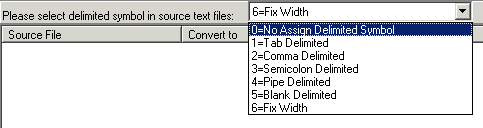 for example, /f:6, means the source files that you want convert is fix width prn text files /f:4, means the source files that you want convert is delimited by pipe symbol. |
| /d:<destination folder> | Destination folder (use quotes when paths contain spaces) for example, /d:"d:\test", means file convert result will be saved to d:\test folder |
| /s | Include the files in subfolders |
| /p:<open password> | Open password (use quotes when password contain spaces) for example:/p:123456, means you want convert excel xls files with open password 123456 |
| [/e:<exclude words in file name or file path>] | Exclude words in file name or file path, (use quotes when paths contain spaces) Hint: use ; as multi words's delmited char, for example this;test , supports wildcards (just * and ?), for example *_?_*.xls matchs test_2_sdsd.xls for example /e:"\inc\;test-;test*s", means you want to exclude file name or file path include \inc\ and test- and test*s |
| [/ef:<exclude file list file>] | Exclude file list, the list is saved in text file
for example /ef:"exclude.lst", means you want to exclude file, the exclude file list is saved in exclude.lst, an exclude file per line, exclude file name supports wildcards (just * and ?), for example *_?_*.xls matchs test_2_sdsd.xls exclude.lst example is below: |
| /plugin | Run plugin macro before conversion and after conversion, and you can edit plugin.bas to do may actions ( fox example delete rows or delete comments etc), you can find plugin.bas from application path |
example 1:
convert all CSV files in disk "d:\program files\test\*.csv" to xls files, the destination path is d:\destination
cz-all2xls "d:\program files\test\*.csv" /d:d:\destination /s
example 2:
convert all prn files in "d:\program files\test\*.prn" to ms excel 2007 xls files
cz-all2xls "d:\program files\test\*.prn" /f:51 /t:6 /s
example 3:
convert all txt files in "d:\program files\test\*.txt" to ms excel xls files, exclude result.txt, eom.txt and test3.txt
cz-all2xls "d:\program files\test\*.txt" /s /e:result.txt;eom.txt;test3.txt
We are evaluating your product for our software product. We would like to distribute your product with our product if it fits to our requirement. We are interested knowing price structure for distribution license, where we can bundle your product with our product.
You can choose to pay for each copy, or pay for Developer License. After you order the developer license, there is not any limit for the developer license, you can bundle our product to your application, then redistribute your application to anyone, any times, and anytime.
You can order Developer License from http://www.convertzone.com/goto/order-cz-all2xls-dev.php
How we can redistribute your product with our product? If it is possible, What file we need to insert in our setup?
You only just add cz-all2xls.exe and register.key to your setup, then ok.
![]() Please click below button to buy CZ-All2Xls now, 100% Secure on-line
Please click below button to buy CZ-All2Xls now, 100% Secure on-line
Manual Conversion free for non-commercial home use. Commercial use requires a license. We offer you a volume discount for multiple license. Price lists below.